Hunter College > Social Sciences Lab > section > page title
Update the "Virus Definitions File" on a Managed Client
To maintain effective protection against recent viruses, you must check that you have the latest "Virus Definitions File."
- Click Start > Programs > Symantec Client Security > Symantec AntiVirus. (Or, RIGHT-click the gold shield in the system tray and LEFT-click Open Symantec AntiVirus.)
- Check the date listed in the “Virus Definitions File – Version” section. IF the date listed is MORE than 2 days old, you need to update your virus definitions immediately.
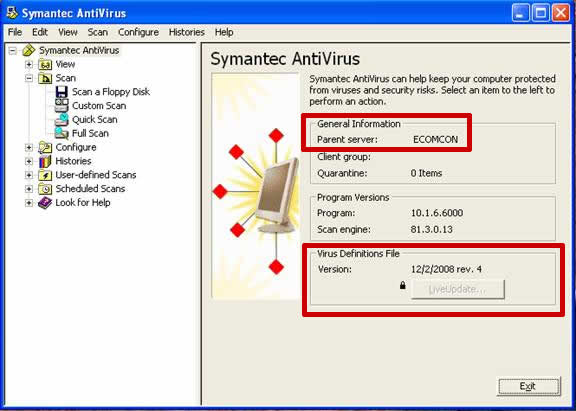
- If your computer is at Hunter College and the "LiveUpdate" button is grayed out and the space after “Parent Server” says "ECOMCON" or "D96JVP71", you have a “Managed Client” and you must manually update your "Virus Definitions File."
- Go the Symantec Download site, and then follow the instructions below.
- Click once on the File Name near the top of the page ending in –i32.exe for the update for SAV 10 (NOT –v5i32.exe as this is for Symantec Endpoint Protection Version 11)
[Please not that the name of this file changes throughout the day. For example, 20081202-004-i32.exe means it is the update file for the year 2008, the date 1202, update 004 for the day, the –i32.exe remains the same indicating it is for SAV C Version 10.x]
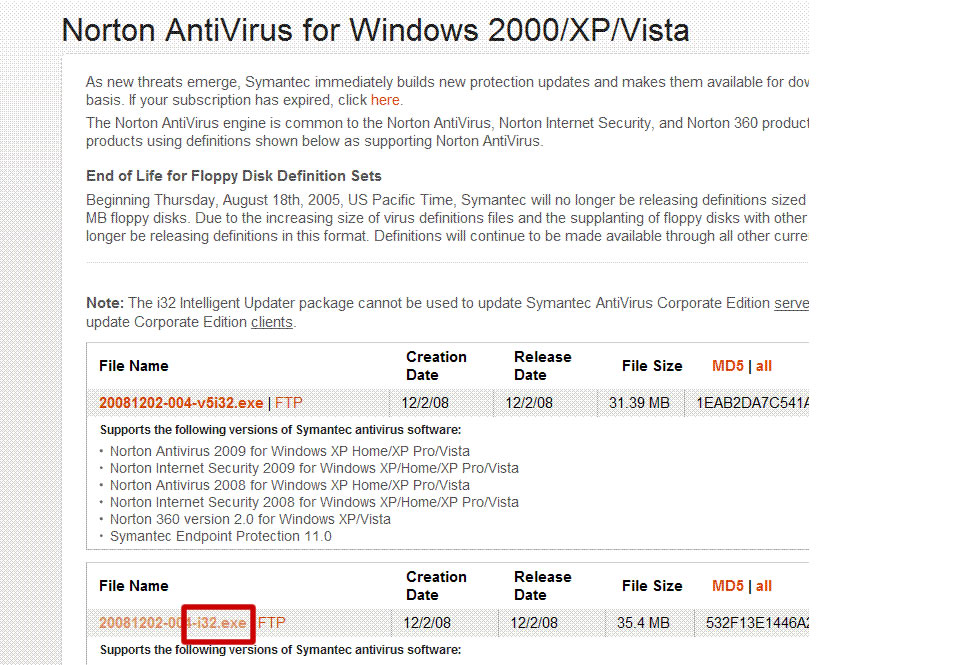
- Click on "Save" in the dialog box that should pop up once you click on "...-i32.exe"
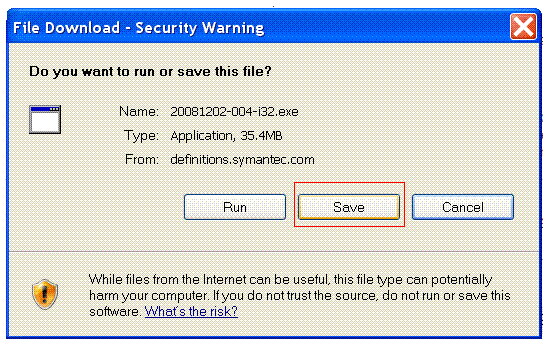
- You may need to click on the down arrow at the end of "Save in:" box to change the download location to your Desktop, and not some other location.
- Once the file has finished downloading, you will need to find the downloaded file on your desktop and Double-Click on it. Then Click on "Run."
- You should then get the following message, click "Yes."
- After that you will get the final message, just click "OK" and you should be done.
- After a few minutes you may want to return to the initial SAV Window shown in Step 2, to confirm that the Virus Definitions File has in fact been updated to the current date.
If you left the SAV Window open while updating, it sometimes helps to close it, and then reopen it, in order to force the program to refresh the date show on the screen.
- Should the update have failed, return to Step 4 and try it again. Good luck.
- Note: IF you had to update the Symantec AntiVirus Virus Defintions File, you should reboot and then scan your hard drive(s) to detect and remove any viruses that may already exist on your computer. Full Scans can take an hour or more. For instructions on how to scan, follow this link.
Hunter College, Social Sciences Computing Lab
East Building, Room B118, 695 Park Avenue, New York, NY 10065
phone: 212-772-5605
email address: sscl@hunter.cuny.edu